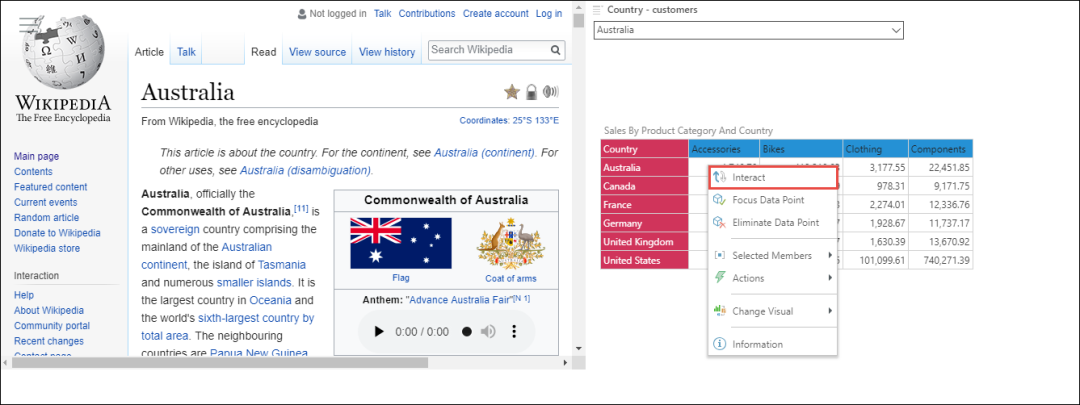Dynamic Web Panels
Web panels are used to show 3rd party content hosted in a web page. Web panels are able to "host" other content side by side with the analytics in the Story Board providing a convenient method for showing non-analytic content.
The basic web panel allows story board designers to simply embed a web page into the dashboard slide by providing a URL. This URL will be loaded when the dashboard is launched into runtime. To make the URL responsive to changes made by the user the web panel needs to be "wired up" with interactions, in order to make the panel dynamic. This is done by configuring an action PQL function.
How to Configure Basic Web Panels
- Click the web icon to add the web page illustration to the canvas. Right click on the panel and select Dynamic URL
- Enter the required URL, along with the relevant formula
- Click Validate to test the URL, and Click Apply to save the Dynamic URL
- Double inverted comas " " must be added before and after the URL
Add the web panel to the canvas, right click on the panel, and select Dynamic URL:
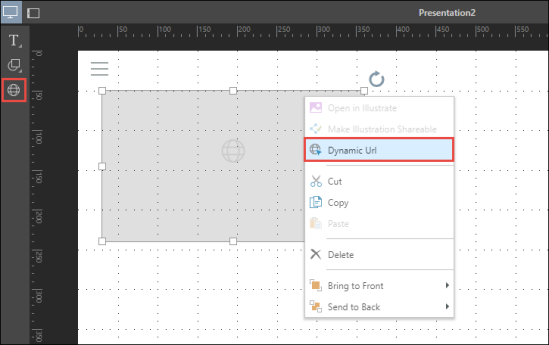
Enter the required URL (within double inverted commas " "), validate the URL, and click Apply:
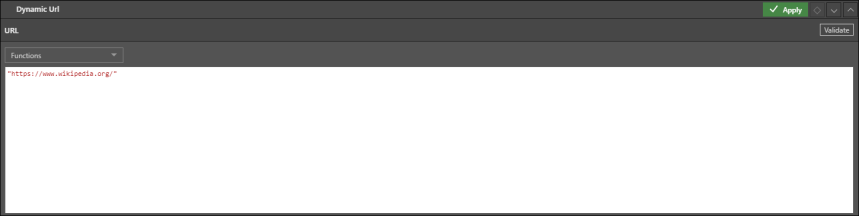
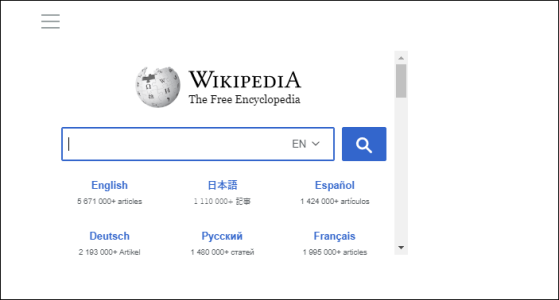
How to Configure Dynamic Web Panels
Configure dynamic web panels, which will be responsive to changes made by the user in runtime, by writing an action PQL expression.
- Follow the steps listed above to add the web page illustration and open the Dynamic URL panel
- The URL component must be contained with in doubled inverted commas ""
- A plus sign + must be added between the URL and the function
- After the function has been validated and applied, you must add an interaction from the relevant visualization or slicer to the URL panel
- If the relationship is from a visual to the panel, when the presentation is viewed in runtime, you must right click on the relevant cells in the visual and click Interact in order to inject the formula into the dynamic URL panel
- If the relationship is from a slicer to the panel, the dynamic URL panel will change dynamically according to the slicer
- To review the available action PQL functions, click here
In the example below, Wikipedia is set as the URL, and the Captions function added to the string (with dataSet and delimeter removed from the formula). Click Validate to test, before clicking Apply.
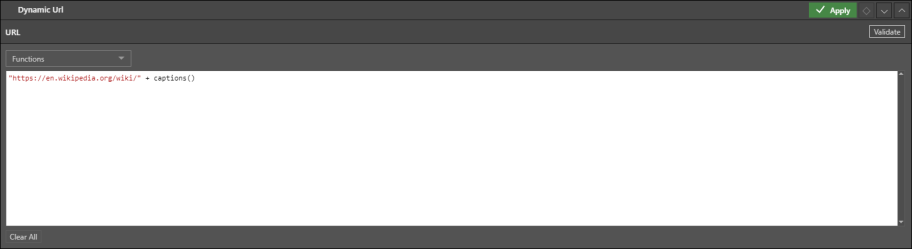
An interaction is then added from the country slicer to the web panel.
Note: the interaction can only be added after the dynamic function is configured in the web panel.
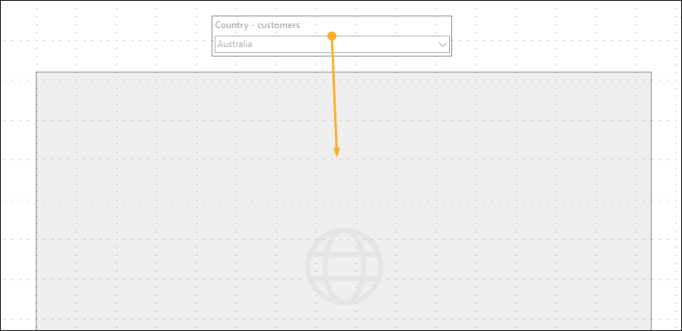
When the presentation is launched in run time, the Wikipedia page will dynamically change according to the selected slice.
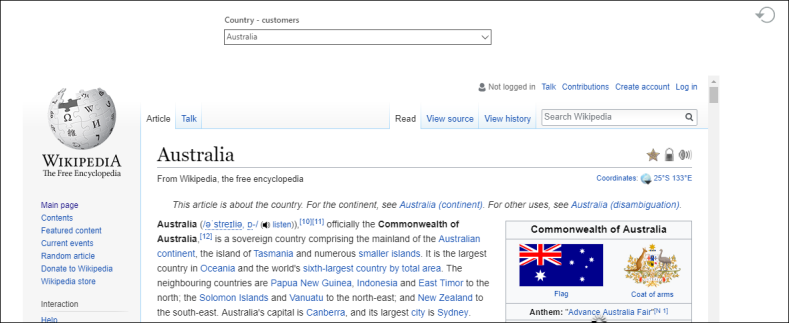
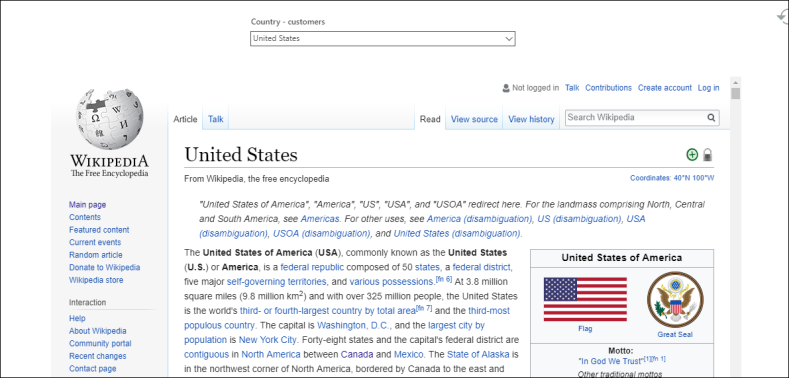
In this example, an If statement is configured with the following expression:
if(contains("Australia"),"https://en.wikipedia.org/wiki/Australia","https://en.wikipedia.org/wiki/")
If the clicked cell contains the member Australia, the first URL will be injected into the web panel. If not, the second URL will be injected.
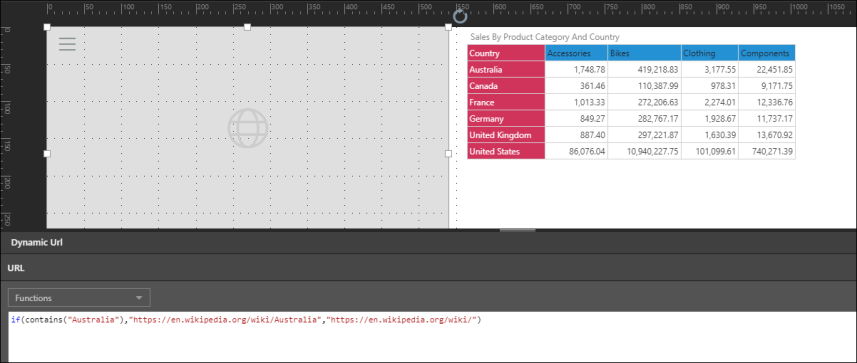
After the expression has been applied, an interaction must be added from the visual to the web panel.
When viewed in runtime, right click on the visual and select Interact: